Update: This Wireless Network DIY will work with any wireless router. Use this DIY to upgrade your wireless network signal with the router given to you by Comcast, Optimum or any other high speed internet service provider. It will even work with all popular makes and models of routers. In order to upgrade the wireless network signal of your present router, you will need to adapt these directions to suit the make and model of you router.
Verizon FIOS has long been known to be one of the best internet services for both residential and business locations. However, since their arrival, Verizon FIOS has unfortunately provided an excellent service with a sub-par wireless router. In this article, I will explain how to integrate the UniFi AP with your existing Verizon FIOS router. It is important to note that the UniFi AP works with all routers, including those without wireless capability, thus allowing you to add a commercial grade wireless network to your existing network infrastructure.
Not ready for the challenge but would like the benefits of a UniFi AP installed in your home or office?
Contact The Cyber Fusion for your UniFi AP Installation

The first FIOS wireless router had a range of about 40 feet before the signal would drop to the point of non-existence. A simple upgrade of the antenna would yield a better wireless signal but customers were still at the mercy of the limited wireless G speeds of the router.
Years later Verizon would finally offer a new router that had both gigabit network speeds as well as the new wireless N standard. However, with some research, Verizon FIOS customers would soon find out the router was limited to speeds of 150 mbps wireless. The wireless antenna portion of the router itself would also suffer from overheating resulting in a drop in wireless performance under heavy use.
Like the original router, the customer could upgrade the antennas for a noticeable boost in the wireless signal but the heat would still be an issue. Luckily the people at Ubiquiti Networks have created a viable solution for us Verizon FIOS customers. The UniFi AP provides an easy upgrade to the poor wireless performance of the Verizon FIOS router.
The UniFi AP and UniFi AP LR are two commercial grade wireless access points designed for use in both residential and commercial locations. The UniFi AP is capable of speeds up to 300 Mbps with a range of up to 400 ft. The more powerful UniFi AP LR is also capable of speeds up to 300 Mbps per second but has a range of up to 600 ft. Both access points are fully compatible with any of the Verizon FIOS routers both young and old. A comparison of the UniFi AP and the UniFi AP LR can be seen by visiting the link below.
UniFi AP vs UniFi AP LR – Wireless Signal Strength Comparison
It is important to note that an access point requires the use of a separate router. You cannot install an access point directly to a cable modem. You must have a router that can handle the routing of the network traffic in order to utilize any access point. For the purpose of this DIY, I will be using the UniFi AP in my own home to show the increase in signal.
Living in a town home, I am always at the mercy of the strength of my wireless router. Wireless signals run plentiful in a town home development and interference from other wireless signals always harms the quality and throughput of my own. After reading about the UniFi AP I decided to test one out and see if it would be a viable option for my clients.
You will want to disable the wireless portion of the Verizon FIOS router before installing the UniFi AP or UniFi AP LR. This will take a lot of the workload off of the Actiontec Router allowing it to concentrate solely on any hard wired devices. To disable the wireless portion of the router, follow these directions…
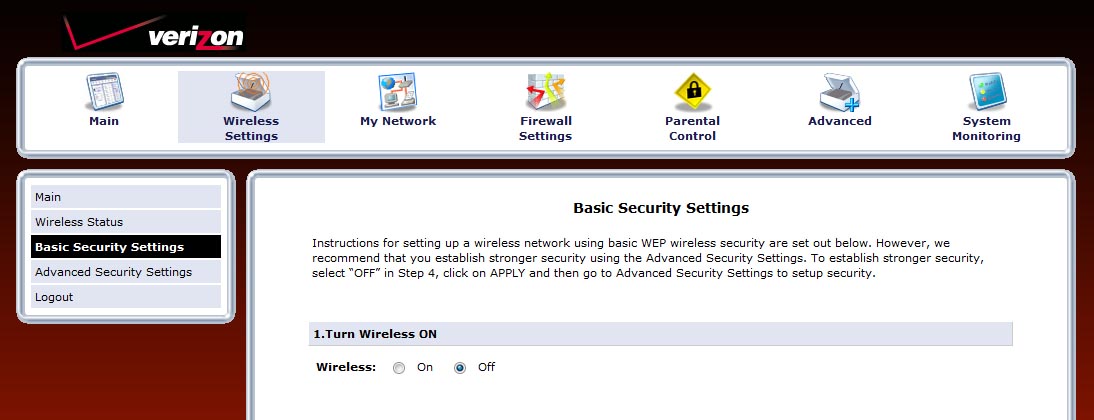
1) Open up a web browser and type in http://192.168.1.1 into the web address
2) Login to the router as an administrator. The username for your router is typically “admin” and the password is located on the back of your router next to “Login Password”. The password is case sensitive.
3) Select “Wireless Settings” in the menu
4) Select “Basic Security Settings”
5) Under “1. Turn wireless ON” select “Off”
6) Click “Apply” at the bottom of the page. The wireless antenna should now be off on your FIOS router.
Once you have disabled the wireless portion of the FIOS router, you can now use the UniFI AP to control the wireless portion of your network. 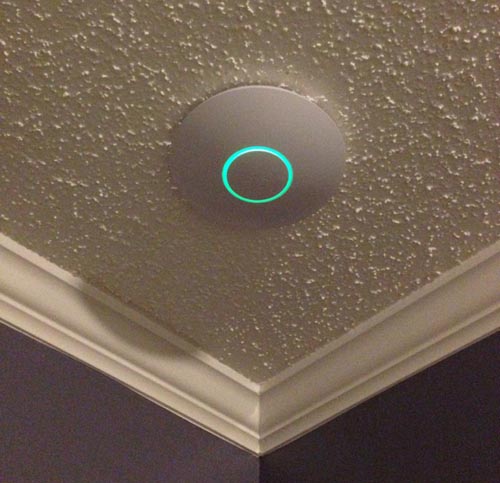 For best results, you will want to install/place the access point on the ceiling in the middle of your home. (See image) If you have a one story home, install the UniFi AP in the center of your home. If you have a 2 story home, think about installing it in the center of the second story so as to allow the signal to radiate throughout your home. You will need to run Ethernet wire into your attic but for the diehard techie, it is worth the effort. (You can also install multiple access points throughout your home to repeat the signal indefinitely.) For more about proper wireless placement, read the article below.
For best results, you will want to install/place the access point on the ceiling in the middle of your home. (See image) If you have a one story home, install the UniFi AP in the center of your home. If you have a 2 story home, think about installing it in the center of the second story so as to allow the signal to radiate throughout your home. You will need to run Ethernet wire into your attic but for the diehard techie, it is worth the effort. (You can also install multiple access points throughout your home to repeat the signal indefinitely.) For more about proper wireless placement, read the article below.
Proper Wireless Signal Placement
Ubiquiti Networks provides excellent guides for setting up their access points on your network. It is important to note that you will not be setting up your access point via your router’s administration page. The UniFi AP uses its own software to complete the setup process. Click on the following link to find the setup guide for your particular model.
UniFi AP / UniFi AP LR Setup Guides
The image below shows the strength of the UniFi AP wireless signal compared to the surrounding SSID’s in my town home development. (All of the SSID’s have been censored) My own is the one in red on the left. If you are interested in a UniFi AP for your home or business but feel the installation is too intense, please contact us. We can set up the UniFi AP in your home or office and even ship the access points out of state. All you will need to do is attach it to your router and enjoy your new wireless signal.
Update: I have ordered the UniFi AP LR and will be installing it later this week. With such a great increase in range from the UniFi AP, I am interested to see exactly how much more powerful the UniFi AP LR is compared to its little brother.
(25 ft from wireless router)
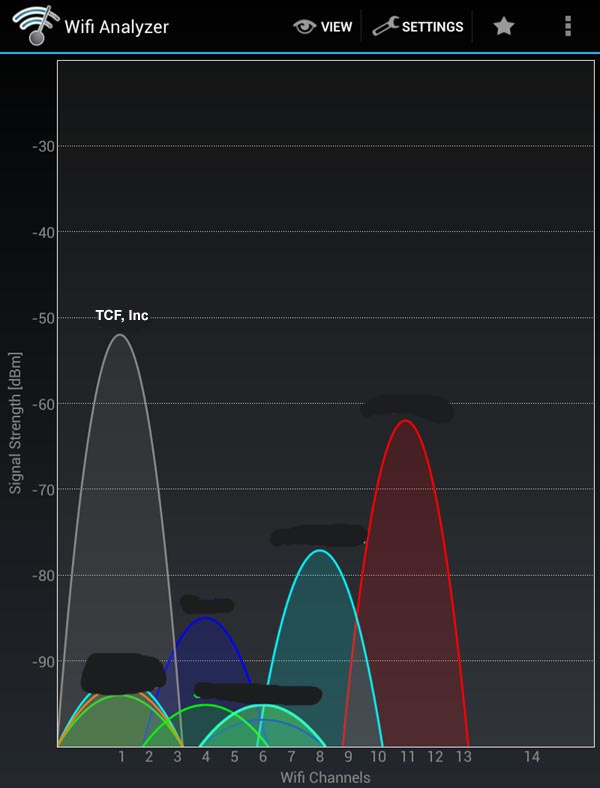
UniFi AP with Verizon FIOS Router
(25 ft from access point)
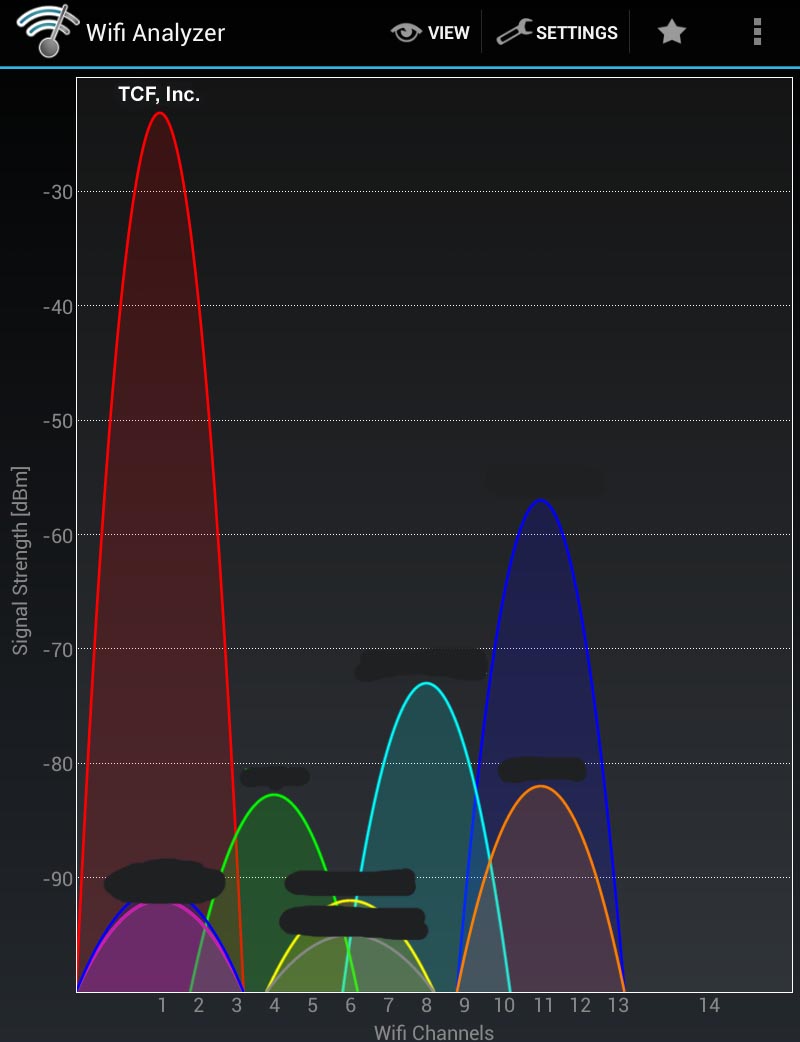
As you can see the difference in signal strength between the Actiontec FIOS Router and the UniFi AP is quite substantial. The UniFi AP is definitely an improvement over the old FIOS router. One thing I have noticed in the last few days with the UniFi AP is there is no difference in wireless performance when multiple devices are utilizing the internet. Uploads and downloads via wireless devices are noticeably faster as well. Check out the following link for a comparison of the UniFi AP and the UniFi AP LR.
UniFi AP vs UniFi AP LR – Wireless Signal Strength Comparison
Not ready for the challenge but would like the benefits of a UniFi AP installed in your home or office?
Contact The Cyber Fusion for your UniFi AP Installation
Support Our Blog by Visiting Our Sponsors
Any comments or questions? Leave a reply!
Tags: verizon,fios,router,unifi,ubiquiti,network,ap,lr,boost,signal,wireless,access point
Copyright 2013 The Cyber Fusion

This DIY worked really well for me. The wireless signal on the Actiontec Verizon FIOS wireless router was really poor. Disabling the FIOS router signal and adding the access point made a huge improvement in the range of my wireless network signal in my home. Thanks!
With UniFi connected as described, can you still access a USB drive connected to the FIOS router ??
Yes, when you add an access point to the FIOS router it is on the same network as the USB drive.
In other words, if you disable the built in antenna and add the Unifi access point to the router you are not changing any of the actual network settings.
Hi – Im using a verizon fios router – however cant get the computer to find my unifi ap lr – ethernet port is not flashing green on the back of the router with the unifi ethernet plugd in-
also tried to disable wireless – reinstalled software blah blah-
no luck-
Guessing these wont work with Windows xp?- or would appreciate
any info or help to get it going!!!aaarggg
thx
Roger
You don’t really set the access point up with windows. You need to install their setup tool to configure the access point to your network. Here is the link to their software…there is a Windows version as well as a Mac version.
http://www.ubnt.com/download#UniFi:AP
Make sure you also have the wiring correct with the POE (Power Over Ethernet) adapter as well. If there are no lights on in the port behind your router, chances are you have the access point Ethernet cables connected incorrectly. Here is a link that shows the wiring schematics. You will be using the wiring layout on page 13.
http://dl.ubnt.com/guides/UniFi/UniFi_AP_QSG.pdf
Good luck and let us know how it turns out!
Thanks Jaime – yes have set it up with their latest software and have
all the correct connections going etc – one odd thing in your .pdf link
shows the ubiq ethernet power supply as a green dot when powered
up where the one that came with mine is more of a small line indicator
non green light indicator, however on the back says 24v etc. – anyway
will contact ubiquiti – thx Roger (did buy this (new) on amazon last week)
Does your POE adapter look like this? You may have the incorrect adapter. Where did you order the device from?
Thanks for this very helpful info – will this setup require you to change the wireless id and passwords or is it going to default to the old verizon fios wireless id and password?
The wireless portion of the Verizon FIOS router will be disabled. It is no longer necessary once you install the access point since the access point will now handle the broadcast of your wireless network. (SSID) The setup of the Unifi AP requires you to create a name for your wireless network as well as a password. This is what you will use to log on to your new wireless network.
Help I am installing for the first time. I have one router that’s a verizon router. I get to the install screen set up the wireless info (have disconneceted Verizon wireless (turned off using instructions) But the lights will no move to connected. What am I doing wrong? Do i have to have 2 routers?
Help I’ve done all the steps, tried to reinstall but I still get errors… any ideas.
Good morning,
The only setup you perform on the Fios router is “Turn off wireless”. After you have done that and saved the settings, you need to use the Unifi AirOs software to setup the access point itself. Here is the link to download the software. You will need to select your product which is in the Unifi section of the downloads. The download is about 38 megabytes…
http://www.ubnt.com/download/
Could you connect the AP directly to a MOCA bridge on another floor? I have a TH and the signal is terrible in my basement. I was thinking about getting an actiontec moca bridge and then plug this directly into it but im not sure if that will work
Your network speed would rely heavily on the signal coming from the router to the bridge. If the bridge has a weak connection to the router, your access point may not be able to pull an IP address from your router.
How does the AP assign IP addresses? I don’t know much about this hardware but I thought you would need a wi-fi router to assign the IPs. Does the actiontec still perform this function even though the wi-fi is disabled?
My issue with the actiontec is that I have about 20 devices – sonos speakers, insteon switches, etc. – that bog it down. I am looking at something like this or a higher powered wi-fi router to bypass the actiontec in the manner you’ve explained above.
My question is, can you really do all that just with an access point and not a router? And how does the UniFi AP perform with a large number of devices connected?
Thanks for posting this tutorial.
Essentially, all you disable on the Actiontec router is the wireless signal. The router is still functioning and is still assigning IP addresses to everything on your network. If you have the gigabit FIOS Actiontec router (Red & Black) you should be fine with 20 devices connected to the access point. If you have the older Actiontec router (Gray & Black) you are going to have a hard time connecting 20 devices whether they be wired directly to the router or wirelessly via the Unifi access point.
On a side note, the Unifi is rated for up to 100 devices…however, in practice I would keep the number below 35 or so devices as your bandwidth will suffer with more devices connected wirelessly.
Hey Jamie, I know this is a super old post but I was hoping you might see this and be able to answer a question: Is there any reason leaving the wireless on the router turned “on” is a bad idea? I’m planning to use the Unifi AP to extend the wireless signal but retain the original wireless signal in order to have ever more range. The plan is to set the SSID and password to the same for the router and the Unifi. Does that sound like something that should work?
The Unifi access point will not work as an extender. It only works as a standalone wireless access point. (That is why I recommend turning off the router’s wireless signal) If you would like to extend the Unifi’s wireless signal, you can always add more access points to the system and have them piggy back the signal wirelessly.