The Edgerouter X is Ubiquiti’s entry level router that caters to the SOHO, small office / home office, community. “The EdgeRouter X combines carrier class reliability with an excellent price-to-performance value in an ultra compact form factor.” With an MSRP of $49.99, 5 gigabit RJ45 ports, all metal construction and passive POE, it is quite the appealing purchase especially when compared to any other router in this price point.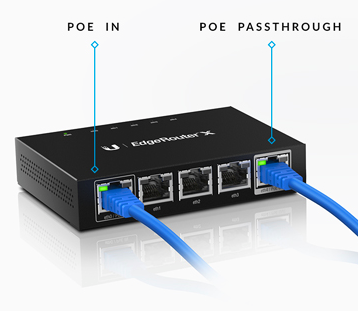
Unlike the majority of Ubiquiti’s products, a considerable amount of networking knowledge is not necessary in order to successfully install the EdgeRouter X for home or small office use. Wondering how to setup Ubiquiti’s EdgeRouter X? Follow the steps below to configure your EdgeRouter X.
1) Visit downloads.ubnt.com and download the latest firmware for the EdgeRouter X.
2) Connect an Ethernet cable from the Ethernet port of your computer to the port labeled eth0 on the EdgeRouter X. (Make sure to use at least CAT 5E Ethernet cables to ensure full gigabit speeds. If you are creating a new network, go ahead and splurge on CAT 6 or even CAT 7 to ensure future network speeds work on your network.)
3) Configure the Ethernet adapter on your computer with a static IP address on the 192.168.1.x subnet. (Assign your computer’s IP address to something like…192.168.1.121)
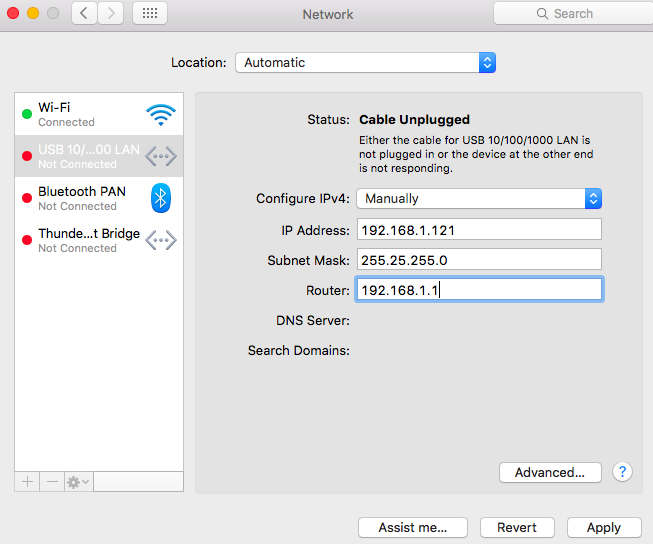
4) Plug in the EdgeRouter X and allow it to fully boot up.
5) In your web browser, type in https://192.168.1.1 in the address field. You will receive a warning that you are visiting a potentially harmful site.
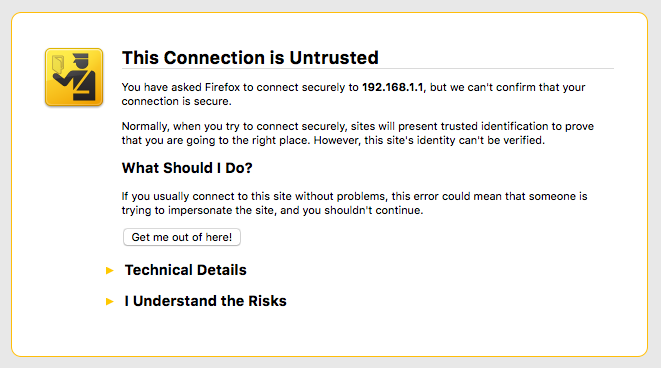
Simply click on the arrow button to the left of “I Understand the Risks”.
Depending on your browser, you may see different warning screens.
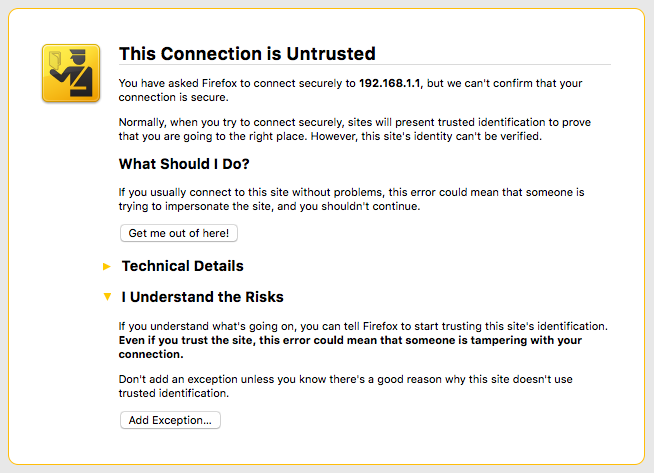
Then select “Add Exception”. Follow the next few menus and you will be greeted with the “Default EdgeRouter Login Screen”.
Mac users should avoid using Safari as it will only cause problems. Use Firefox or Chrome.
6) Enter ubnt for both the username an password. Place a check in the agreement box and click on the Login button.
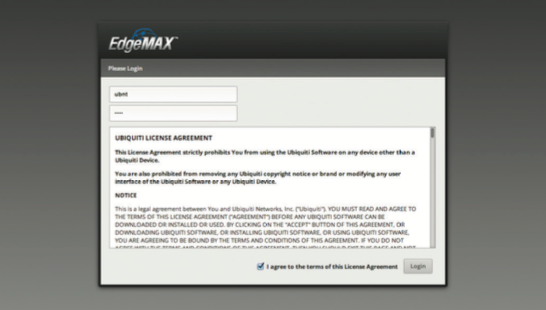
7) Before you begin configuring your EdgeRouter X, you will want to ensure you have the most up to date firmware installed. You will see your version number to the right of the EdgeMax logo on the top left of the dashboard.
8) In order to upgrade the router’s firmware, click on the “System” button on the bottom of the Edge OS dashboard.

9) Click on “Upgrade System Image”, then “Upload a file.” Select the up to date firmware you had previously downloaded in Step 1. Agree to upgrade the system firmware and allow the installation process a few minutes to propagate. (Be sure not to power off the router during the upgrade process.)
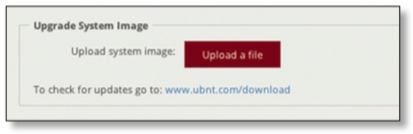
After the firmware upgrade is complete, you will be able to access the control panel / dashboard by entering https://192.168.1.1 in your browser’s address field.
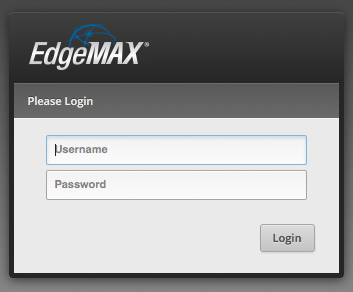
10) Once the router’s firmware upgrade is complete, setup for a SOHO environment is as simple as clicking on the setup wizard and selecting “WAN+2LAN2” to begin the SOHO configuration. Once complete, you will want to reset your computer’s network adapter to obtain an IP address automatically using DHCP.
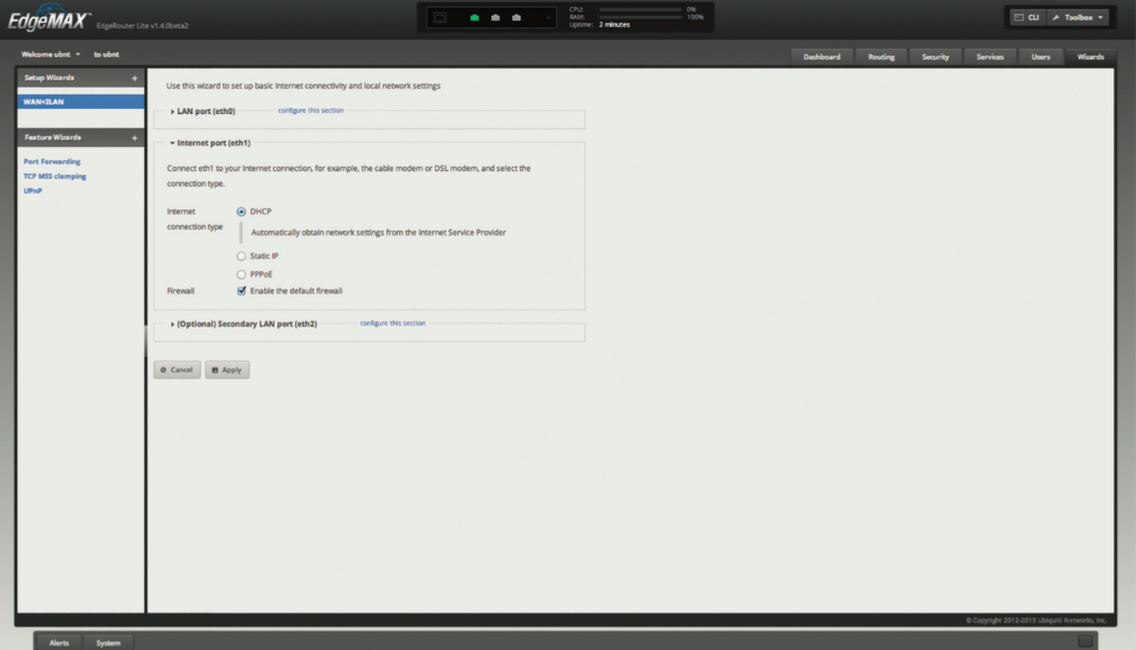
Port eth0 is your WAN connection (connect your internet here) while ports eth1, eth2, eth3 and eth4 are configured as an Ethernet switch. Simply plug in your devices or add a larger network switch with additional ports.
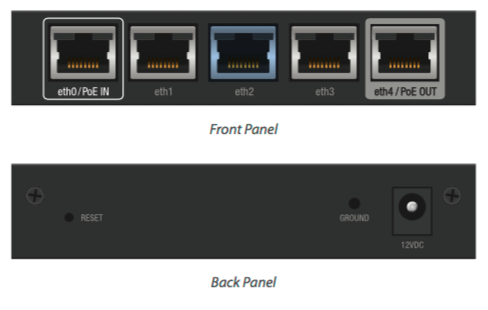
Once your EdgeRouter X is configured, you will then be able to log back into your router to setup additional customizations such as port forwarding or VPN tunneling.
Important: You will want to change the default password to your EdgeRouter X. This can be done by editing the default user “UBNT” or adding an additional user. You will need to logout and log back into the router (with your new user account) in order to delete the default UNBT user from your EdgeRouter X.
Tags: ubiquiti,edgerouter,x,setup,installation,soho,home,office,network,router

Thanks
You’re Very Welcome
Thanks! Does the newest browser based utility cover things like static/dynamic IP configuration? Are most non-expert functions handled by it or the CLI?
Yes, the newest version handles DHCP (automatically assigning IP addresses) and you can also assign static IP addresses from within the control panel.
Great tutorial! Is there anything else I need to know if I were to plug in a wireless router into this router? What about a Ubiquiti AP?
You would not want to plug in a router into the EdgeRouter X. (Router into a Router is a no no) In order to add WIFI to your network you would attach an access point to the EdgeRouter X…ie: Ubiquiti AP LR, AC, AC LR, AC Pro, etc…etc…
If I’m using a PoE switch, I can attach my two AC AP Pros to the switch, correct? They don’t need to be connected to the router itself?
The router itself, Edge Router X, can be powered via POE. You would need a separate POE Switch or use the accompanied POE adapters that come with your access points when using the Edge Router X.
Hi Jamie,
first, thanks for this tutorial; much appreciated.
I am moving into a new build house; Was planning on buying this + the ubiquiti Unifi 802.11ac Dual-Radio PRO Access Point (UAP-AC-PRO-US)… is this (plus a modem) all I would need to set up wifi throughout the house?
Thanks in advance!
Yes, the cable modem would connect to the first port (Labeled Eth0) of the EdgeRouter X and the UAP-AC-Pro would then connect to the last port of the Edge Router. (Labeled Eth4) Good luck and enjoy your setup!
Thank you! Today was my first experience configuring a router and this page saved me.
Jaime,
Thank so much for this tutorial! I have an Amplifi HD and bought the Edge X because I want to send all outgoing traffic through a VPN (such as Mullvad.) The Amplifi doesn’t support a VPN client, so I was advised to get the Edge X and connect it to the Amplifi HD (putting the Amplifi in bridge mode.) Above, you said this is a “no no.” I am in a bit over my head on this but am trying to learn and “do” at the same time. Any thoughts? Either way, your tutorial is invaluable! 🙂