Note: This article is meant to provide the everyday end user a means of visually comparing the speed difference between hard wired and wireless internet speed connections within a home or office network. The article is not geared towards the technically elite, it is simply a means by which the everyday person will be able to discern if an upgrade is worth their hard earned money.
.
The following article is meant to demonstrate the difference between various networking devices and connections available on the market today. First and foremost, no wireless network will be as dependable as a hard wired network connection. For example, in an office your computers should always be connected to your network via an Ethernet cable, in other words, hard wired. In a typical office building, there will exist numerous wireless networks, all competing with the limited available air wave space. Hard wiring your computers to your network, whether it be home or office, bypasses the congested airwaves thus providing you with a consistent and reliable network experience.
For the last 15 years, I have set up countless networks in both homes and offices. Going back to the year 1999 when I was starting out, not every home with an internet connection had a wireless network. Some end users were still using a dial-up internet connection, while other homes were connected to a broadband internet connection…the only similarity between these two homes was the fact that most households still only had one device connected to the internet.
Nowadays it is not out of the ordinary for a home to have numerous internet enabled devices, all connected to a fast broadband connection. When I receive a phone call from a frustrated home owner, the first question I ask is…”How many internet enabled devices do you have in your home?” Often their response begins with 2 or 3 computers/laptops, then comes the tablets and phones and don’t forget the countless smart TV’s and media center devices such as Apple TV’s and Roku’s. Needless to say, times have changed since 1999. In my own home, my wife and I counted 16 devices between the three of us…myself, my wife and our 3 year old daughter…what can I say, I believe in starting them early on technology. Someone has to take over daddy’s business. : )
Now, back to the network speed thing…I devised a test that would demonstrate the difference in performance between various devices available to the public. All tests were done using Speedtest.net. In order to obtain a proper reading, the test was run twice on each device to obtain an averaged download and upload speed. In addition to obtaining an averaged speed reading, back to back tests will expose fluctuations in speed often seen with cheaper hardware. Better networking equipment will provide consistent performance…notice how I said, “Better” and not, “More expensive”. The term, “More expensive”, in the networking world does not always translate to better equipment.
Having Optimum Online Boost Plus, I should get a download speed of around 60 Mbps and an upload speed of around 30Mbps…more or less.
The tests were performed with the following setup…
Cable Modem – Docsis 3.0 (Arris TM822)
Router – Ubiquiti EdgeRouter Lite
Gigabit Switch – Netgear GS108
And above all, in order to ensure a uniform approach to my network, every piece of Ethernet cable is Cat 6.
.
The Hard Wired Internet Speed Test
The first test of course is the hard wired Ethernet test. The speed obtained with this test will be the baseline used to compare the wireless device speeds.
Test 1
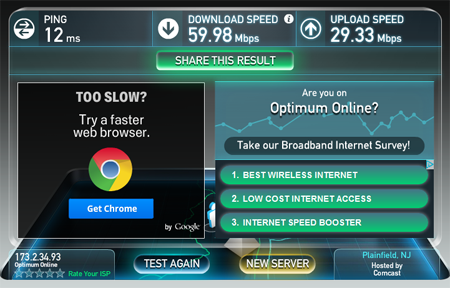
Test 2
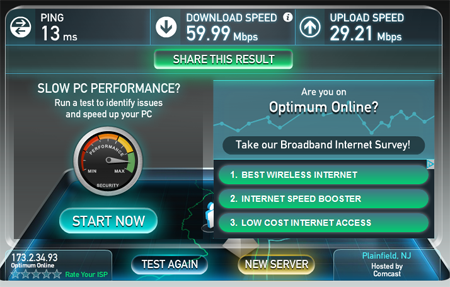
The speed tests were run back to back to try to expose any stress on the router. As you can see, the tests were nearly identical with both tests coming very close to the claimed speeds by my internet service provider. The Ubiquiti EdgeRouter Lite is quite powerful and is able to provide a consistent baseline for our wireless speed tests.
.
The Wireless Internet Speed Tests
In order to ensure a uniform approach, all of the wireless speed tests, on each device, were done using the latest generation iPad Air and the paid version of the SpeedTest.net iOS app. (No advertisements popping up in the background ruining the bandwidth.) In addition, all access points were set to Channel 6, locked at 20 Mhz, and set to Wireless N only. All speed tests were taken at a distance of 25 feet from the access points. Finally, the speed tests were run back to back in an effort to showcase any weakness in the access point’s hardware. Cheaper access points may start off strong but have difficulty maintaining the strong (fast) connection. This will show up with a slower (lower) speed reading on the second test.
.
Wireless Test #1 – Unifi AP LR ($89 on Amazon.com)
The Unifi AP LR is the current overall king of available 2.4 Ghz access points. With MIMO technology, the ability to handle up to 100 users simultaneously, as well as a wireless range of up to 600 ft, it is no wonder it is my go to access point. Sorry, but for the price, no Meraki can compare.
Test 1
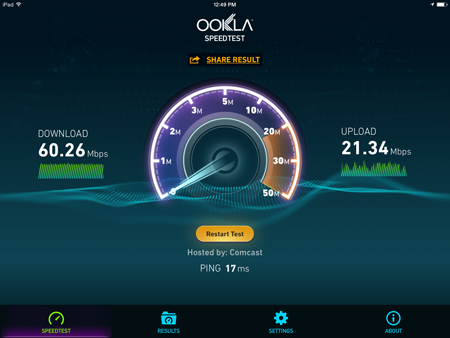
Test 2
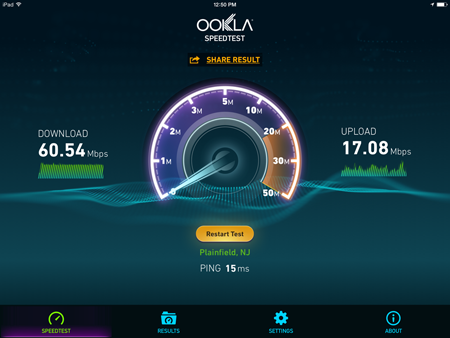
The download speeds of the Unifi AP LR are almost identical to those of the hard wired test. A 1/2 Mbps increase in download speed is nothing to get excited over, this could be just a change in neighborhood traffic. However, the average upload speed of the Unifi AP LR is 19.21…about 10 Mbps less than the hard wired internet speed test. While browsing the internet via this wireless connection is no different than the hard wired connection, a 1/3 decrease in upload speed translates into more time wasted when sending emails with large attachments.
Want to learn more about the Unifi AP LR?
Check out my article that compares it to the Verizon FIOS Actiontec Router.
.
Wireless Test #2 – TP Link TL-WA801ND ($22 on Amazon.com)
This access point is one of the most popular access points on Amazon.com. With a price tag of only $22, I was eager to see how it compared to the rock solid performance of the Unifi AP LR.
Test 1
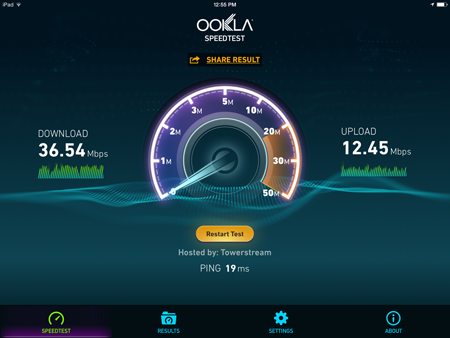
Test 2
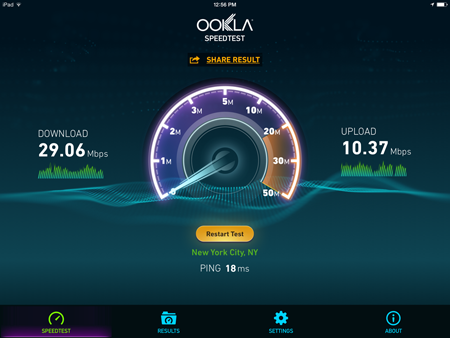
As you can see, the speed difference between the Unifi AP LR and the TL-WA801ND is clearly evident. While the Unifi AP LR averaged a download speed of 60.4 Mbps, the TL-WA801ND could only pull off a download speed average of 32.8 Mbps. This is nearly half the speed of both the Unifi AP LR and the hard wired connection. The difference in upload speed is just as dramatic. While the Unifi AP LR averaged a download speed of 19.21 Mbps, the TL-WA801ND could only pull off an average upload speed of 11.41 Mbps. This is nearly 2/3 less than the hard wired connection and half the upload speed of the Unifi AP LR.
.
Wireless Test #3 – TP Link TL-WA801ND with Screw-On Antenna Boosters
(2 x 8 dBi Omni-Directional Antennas – TL-ANT2408CL)
We have all seen them and wondered just how much they improve the overall effectiveness of a wireless network. Personally I prefer to upgrade the router or access point but sometimes they have their place. For example, if your internet service provider gives you a router you “must use”, these boosters are a viable option.
Test 1
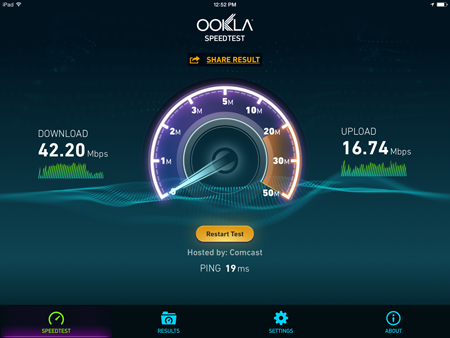
Test 2
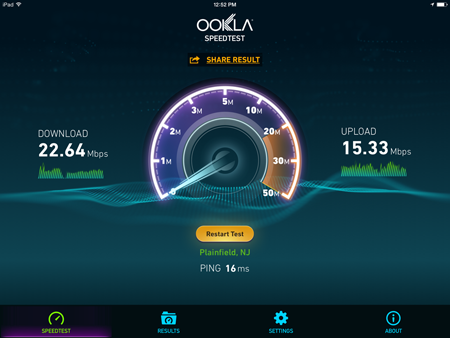
The boosters manged to create an average download speed of 32.42 Mbps and an average upload speed of 16.04 Mbps. Let’s compare these numbers side by side with the stock TP-Link access point.
|
TL-WA801ND Without Boosters (Averaged Speed) |
TL-WA801ND With Boosters (Averaged Speed) |
|
Download – 32.8 Mbps Upload – 11.41 Mbps |
Download – 32.42 Mbps Upload – 16.04 Mbps |
The boosters failed to provide any noticeable improvement in download speed. However, the average upload speed improved by 4.63 Mbps. This is nearly a 50% improvement in average upload speed. If you are having difficulty sending emails information via your wireless connection and cannot upgrade your router, try these antenna boosters out. Simply unscrew the old ones and screw on the new ones…the installation is that simple.
Here is an article I wrote a few years back on this simple yet effective upgrade.
Upgrade Verizon FIOS Wireless Router
.
Wireless Test #4 – Edimax EW-7438RPn V2 ($20 on Amazon.com)
The travel router with a million uses…OK, only 4. This handy little wireless networking device can be turned into a WiFi Range Extender, Repeater, Wireless Bridge or an Access Point. For only $20, this little device has been a favorite of mine for quite some time. I always have one in my laptop bag and pack one when I travel. It provides me with a reliable wireless network in my hotel room. I love them…now let’s see how it compares to the first three setups.
Test 1
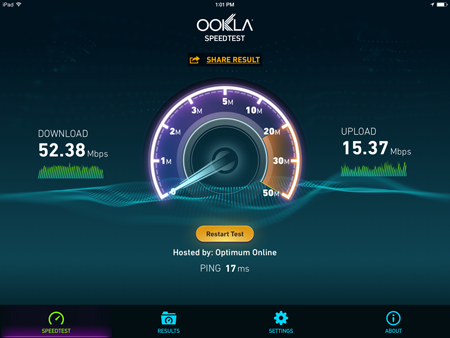
Test 2
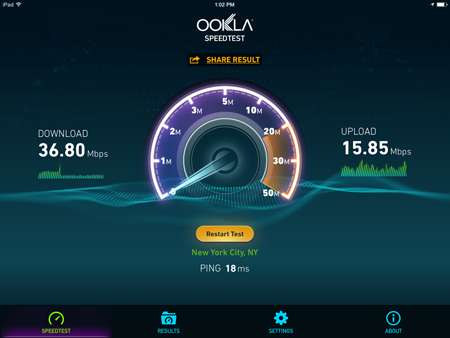
As you can see, with an average download speed of 44.59 Mbps and an average upload speed of 15.61Mbps, it is quite the contender for its small size and price. While it did not beat the download speed of the Unifi AP LR, it came quite close to the average upload speed. In fact, this little powerhouse is so good, I have been using one to power a second wireless network for the surveillance cameras in my home for the last 3 months without the need to reboot. Yes, it is that good.
.
So what can we discern from these test results? Clearly it is evident that a hard wired network connection provides the best performance with regards to internet speed. But what does this say about all of the wireless devices used in the wireless speed tests? There wasn’t any doubt that the Unifi AP LR was going to provide the fastest wireless results. With its enterprise level technology, the less expensive access points could not compare. For $22, the TP-Link Access Point provides adequate performance for its price. However, for myself, the biggest shock comes from the Edimax travel router. With a price tag of only $20, it is a cheap & reliable way to add an N speed wireless network to any home or office.
Support Our Blog by Visiting Our Sponsors
.
Did you enjoy the article? Share it with your friends on Facebook! Leave your questions in the comments and don’t forget to like The Cyber Fusion, Inc. on Facebook!

What a great article! This really taught me a lot. I guess my question still goes a little unanswered though. I am staying with a friend who has a low 1.5mbps connection and the problem is…I like to game! I wanted to get a cat6 ethernet connection wire but I heard that you can only get as much connection as your internet provider offers? Which essentially would mean Id buy a cable that offers 1k mbps but my ISP only would offer 1.5….Is this true? If I hook up my system to the ethernet port on the router will it be a higher Mbps? If so how much will it increase? Thanks!
You are correct. You are limited to the speed of your internet connection. However, the Cat6 cable will increase transfer speed between items within the network. (Things connected to the router and or network switches)
So this would mean that I would have a better internet connection for gaming if I hook up the console directly to the router? Sorry I am not great with all of this! Would the cat6 be my best buy in order to have a good connection for gaming?
Theoretically yes, but with only a 1.5 meg internet connection, it won’t help much. Your internet connection speed is your bottleneck.
This article was very helpful in regards to deciding which way to go – either Hardline or wireless.
My question is not only about d/l and u/l speeds but more on reliability and connectivity.
We are a software company that solely makes and receives calls using a phone system over the internet along with day-to-day internet activities. We currently have a wireless connection and will be moving to a new office where Ethernet hardline is available to connect to each station.
Should we upgrade our speeds (currently at 60 d/l and 10 u/l with 9 users)to solve this issue or will the reliability and connectivity issue be solved once we hardline each station?
Thank you in advance for your time and help with this, its much appreciated.
Laura
Wireless in an office setting is rarely reliable due to the sheer number of wireless networks surrounding just one office building. Once you are hard wired in your new office, you should notice a huge difference in overall reliability and speed. Best of luck in the new office!
Thanks for the info. I thought hardwired was the same as having a dsl connection even your using a wireless router / connection.
With a hardwired connection, you have a better chance of utilizing 100% of your available internet bandwidth. A wireless connection will limit your bandwidth to the maximum speed available by the router / wireless card.
You supply some much needed information. I’m about to begin working from home, and they say I must use a hardwired connection. I have a better understanding as to why. Your article is spot on, thank you for the enlightening.
Hi Jaime;
We bought a 8k smart tv few days ago. Our wireless internet freezes all the time, even with the others tv’s. We already had 7 technicians here and ea one saying different things. They offered to do hardwire on our main tv instead wireless that will be 100% reliable. I know very little about this. I do know that every channel we try to watch the tv freezes, so frustrated. Can u help me here with your expertise please.
You would definitely benefit from a hard wired setup for your 8k television. However, you would need to make certain of two things first.
1) Does your television have hard wire capability? You could determine this through the manual or by looking at the back of the television. If there is a port that says, Ethernet or CAT 5/5E or Cat 6, this is where the hard wired connection would be placed.
2) Make sure the download speed of your internet connection is at least 50 megs…with an 8K television, I would strongly consider a connection of over 100. To give you an idea, I have a 4k television that is hooked up to a Roku Ultra. The Roku Ultra is hooked to the internet on a 200 meg connection. Youtube, Netflix, Amazon Prime, etc…all load effortlessly.