Wireless Network Speed Comparison – 150 Mbps vs 300 Mbps
Update: After numerous comments on this article, I feel a number of readers are missing the purpose of the demonstration. This article is meant to provide the average everyday user a means of “visually” comparing the speed difference between the two types of wireless connections. (150 and 300) I understand that there is a difference between Megabytes & Megabits…however, the article is not geared towards the technically elite. It is simply a means by which the everyday person will be able to discern if an upgrade is worth their hard earned money.
What does 300 Mbps mean? What does 150 Mbps mean? Will my internet be faster with a 300 Mbps wireless network card instead of a 150 Mbps network card? What is the real world difference in actual speed between the two types of wireless network cards? Should I go with a hard wired Ethernet connection versus a wireless network connection? These questions and many more are the questions I am asked when discussing any type of wireless network installation. After 13 years of working professionally in the computer field, I feel it is time to show actual real world results between the two wireless network speeds. In addition, I will compare them both to the good old hard wired Ethernet connection. Which one is best for you?
Wireless network speeds come in a variety of standards. Common wireless network standards are wireless 802.11B, 802.11G and 802.11N. For the most part both wireless 802.11B and 802.11G are not used nowadays for new network installations. 802.11N is currently the fastest stable wireless connection you can buy. 802.11N also provides the strongest signal allowing networked devices to maintain a reliable connection far away from the actual wireless router. While there are various levels of 802.11N, the two I will be discussing are the 150 Mbps and 300 Mbps variety.
Common mathematics would lead one to assume that a 300 Mbps wireless network will be twice as fast as a 150 Mbps wireless network. However, these numbers are feasible in what one would consider an “optimal” environment. Imagine placing your wireless N router in the center of a basketball gymnasium. It would be fair to assume that since there are no obstructions to block the wireless network signal coming from your wireless N router, you would probably have a decent wireless connection anywhere inside that basketball gymnasium.
However, place that same wireless router inside your home and that powerful wireless network signal now must travel through walls, floors and much more before it reaches your wireless device. By the time it reaches your wireless device, that signal has been reduced considerably. All these obstacles not only reduce the strength of the signal, but the rate at which data is transmitted.
In order to give proper real world results, three sets of tests were performed. Each set of tests included 1) an internet speed test from Speedtest.net and 2) a large file transfer from one PC to the other. These two tests were completed on the same two computers for all 3 types of connections: Wireless 150 Mbps, Wireless 300 Mbps and finally a hard wired gigabit Ethernet connection. All three sets of tests were done on the same 2 computers in order to provide the most accurate real world network results.
System Specifications of Control Computers
| CPU – | AMD Phenom II X4 965 |
| Motherboard – | GIGABYTE GA-990FXA-UD3 |
| RAM – | G.Skill 16 GB DDR 3 |
| HD – | Crucial 256 GB SSD |
| Power Supply – | Corsair 750 Watt Professional Series |
| Graphics Card – | Asus Radeon HD 7850 (1 GB DDR 5) |
| NIC (for hard wired tests) – | |
| Operating System – | Windows 7 Home |
The components of the wireless network are as follows…
1) Verizon FiOS Actiontec Router – This router has (4) gigabit network ports that allow you to connect 4 wired devices to your network. The wireless antenna on the FiOS router has been disabled and the router only controls the hard wired network devices.
2) UniFi AP LR (Unifi Long Range Access Point) – This wireless N 300 Mbps access point is connected to the Verizon FiOS Actiontec Gigabit router and controls the wireless portion of my network. This access point can transmit data at the rate of 300 Mbps and is backward compatible to previous 802.11 standards. It is important to note that the access point is running in N mode only in order to squeeze the most performance from the wireless network. The access point is also operating a 40 Mhz channel. (Wireless B and G standards have been disabled on the access point.)
3) Verizon FiOS Internet – 25 Mb Download / 10 Mb Upload
Want to know how to install the UniFi AP LR on your Verizon FiOS router? Click the link below…
Boost Verizon FiOS Wireless Network Signal – UniFi AP
.
The results of the 3 sets of tests are shown below…
150 Mbps Wireless Network Real World Speed Test
For these tests both computers were outfitted with a Rosewill RNX-N150 PCe which operates at a maximum speed of 150 Mbps. Both computers were connected to the same UniFi AP LR and were both roughly 30 ft away from the access point.
Large File Transfer
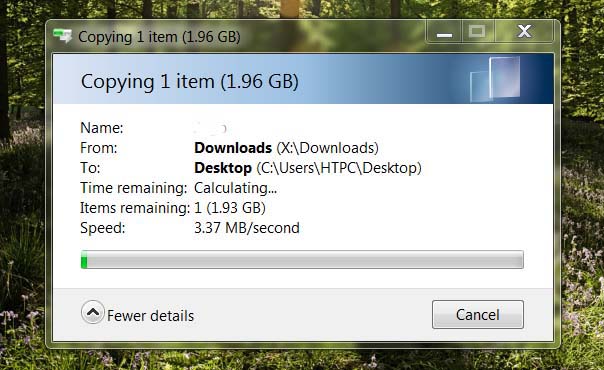
In a real world scenario, the Rosewill wireless network card only had a maximum data transfer rate of 3.37 MB/s.
.
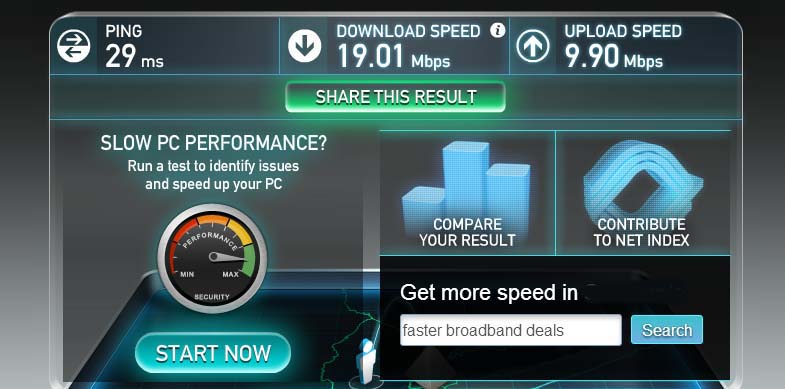
The Speedtest.net test had a download of 19.01 Mbps and an upload of 9.90 Mbps.
.
300 Mbps Wireless Network Real World Speed Test
For this test both computers were outfitted with an Intel 2200BNHMWDTX1 which has a maximum data transfer rate of 300 Mbps. Both computers were connected to the same UniFi AP LR and were both roughly 30 ft away from the access point.
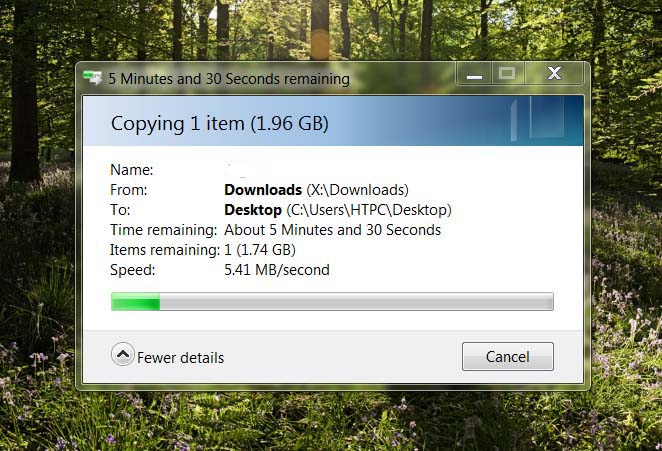
In a real world scenario, the Intel wireless network card had a maximum transfer rate of 5.41 MB/s. This showed an increase of 2.04 Mbps for network traffic when compared to the Rosewill network card.
.
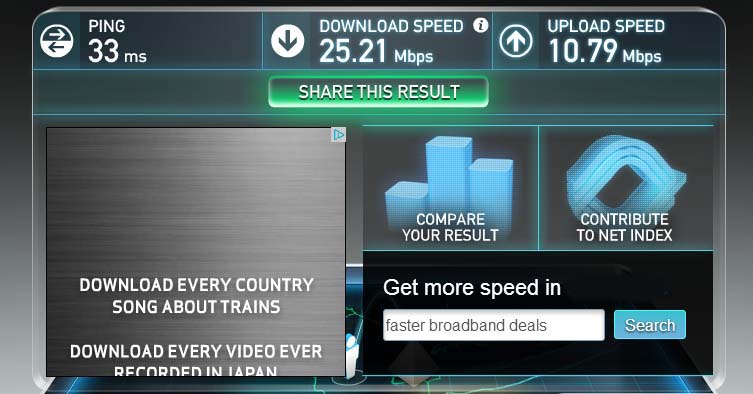
The Speedtest.net test had a download of 25.21 Mbps and an upload of 10.79 Mbps. This is an increase of 6.2 Mbps for the download speed and a .89 Mbps increase in the upload speed when compared to the Rosewill network card.
.
Gigabit Ethernet Network Real World Speed Test
For these tests both computers were outfitted with a Realtek 8111E onboard gigabit network interface / port. The Realtek NIC has a maximum transfer rate of 1,000 Mbps.
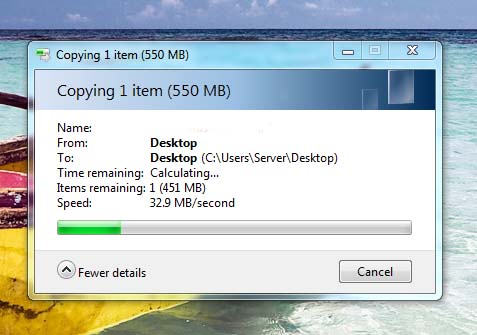
In a real world scenario, the Realtek network card had a maximum transfer rate of 32.9 MB/s. This showed an increase of 27.49 Mbps for network data transfer speed when compared to the Intel Wireless network card.
.
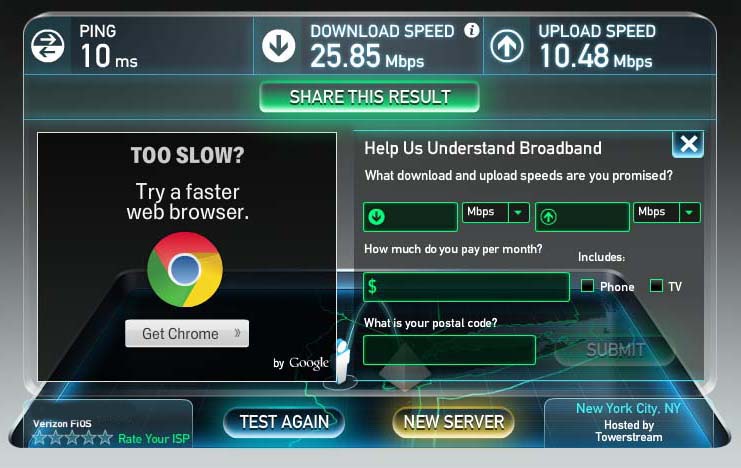
When compared to the Intel wireless network card, the Realtek Gigabit network card showed little difference in the download and upload speed.
.
From the data collected between the three devices, it is clear that the claimed wired and wireless data transfer speed is no where the real world results. Remember, those figures are for an optimal location which almost never occurs. However, the results from the test clearly showed a difference in both network data transfer speed as well download and upload internet speed between the three devices.
The 300 Mbps Intel wireless card showed a 61% increase in network data transfer speed, a 33% increase in the internet download speed and a 10% increase in the internet upload speed when compared to the Rosewill network card. It is important to note that the 150 Mbps Rosewill wireless network card could not utilize the 25 Mb FiOS internet connection to the fullest extent.
The Realtek network card showed a 600% increase in network data transfer speed. However, the differences between the download and upload speed when compared to the Intel network card were negligible. This is important to note because I am often asked if a faster wireless network card will help the download and upload speed of an internet connection. For the most part, internet speed is determined by the speed of your internet connection. However, the Rosewill wireless network card showed that it could not handle the full 25 Mbps / 10 Mbps FiOS internet connection.
So which network setup should you go with…150 Mbps, 300 Mbps or a hard wired Ethernet network? This all depends on your requirements. The Intel wireless network card clearly showed an increase in both network data transfer speed and the download / upload speed of the internet. Though the increase in network data transfer speed from the Intel wireless card is miniscule when compared to the data transfer speed of a traditional hard wired Ethernet network. So what should you go with?
For over 13 years, I have told my clients to run a hard wired connection within their offices. The fast network data transfer speed as well as the reliability that comes with a hard wired network setup is a must for any business. If you are planning to stream video through your home network a wired Ethernet network is the best solution. Though there are times when one must go wireless. For these times, it is clear that the 300 Mbps data transfer rate is a great improvement over the old 150 Mbps data transfer rate.
Support Our Blog by Visiting Our Sponsors
Tags: 150mbps,300mbps,wireless,n,network,speed,comparison,gigabit,ethernet,transfer,rate,data,802.11N
Have any questions or comments? Leave a reply!
Tags:

Thank you for this article. This is exactly what I was looking for in deciding whether or not it was worth the extra money to buy a 300Mbps 802.11n adapter for my computer. Did you ever try comparing these same network standards with online video streaming? I know 802.11g really struggles with streaming video.
The actual bandwidth you will observe all depends on the specifications of your equipment and most of all, the distance between the router / access point and the wireless device. Video will be “ok” but never will it be similar to a hard wired connection. Don’t expect HD video to look spectacular. Maybe try out something like this if it works for your particular situation…
Ubiquiti AirWire Wireless Ethernet Cord
just wanted to thank you for your clear description. am in process of upgrading an old wireless card and was overwhelmed until i read your article. Great Stuff! Thanks! 🙂
It’ll also save a lot of cash and time for those on a restricted budget.
Thank you, thank you, thank you for this article/ comparison. I have a 25 mbps (megabit) internet speed. I was in the store today wanting to buy a router. The seller adviced me to buy the 300 mbps version, but he couldnt explain satisfactorily enough to me why the 150 mbps version wasnt good enough ( after all, my internet speed is only 1/6 of the router speed). After reading this article i still think the producers are deceptive since actual speed is so much lower than advertised, but after reading this article at least i understand there is indeed a noticeable difference between the 150 and 300 version. So i will end up buying the 300 version now. Thanks again.
Glad I could help. If you don’t have any older wireless devices (B or G devices) make sure to disable those two wireless specs on the router. Essentially, you want to broadcast “Wireless N Only”. This will make sure you have the fastest connection across a broad spectrum of devices.
Great article. Exactly what I was looking for before deciding on a new wireless network dongle. If only all internet postings were so informative there would be a lot more hours in my day.
thnks bro
Jaime is an extremely helpful dude, but people are replying to a 2013 article in summer 2014 and the world has changed since then. There are also a couple omissions I’d like to add, for anyone troubleshooting why their 150/300/600M connections aren’t working like they “should”. With that in mind, I submit what I hope is a useful addendum.
– – – – –
“The actual bandwidth you will observe all depends on the specifications of your equipment and most of all, the distance between the router / access point and the wireless device.”
NOT ALWAYS! 🙂
One thing this article doesn’t mention is congestion. I live on the 30th floor of an NYC Midtown highrise. I can view ~440 access points at any given time during the day. My TiVo is connected by a 300Mbps dongle over a 2T2R 40MHz width @ 2.4GHz and is 2.5m/8′ from the router; in the early morning, I can get 5.27M/sec transfers much like Jaime’s test, however by 9pm I’m lucky to get 2.91M/sec. Yes, it’s still a 300Mbps connection. But there’s so many other radios in the same space, we’re slamming into each other and shouting over each other.
There is a funny phenomenon that occurs with this many “smart” routers trying to be smart, too. Many include things like spread spectrum and auto-channel hopping to avoid congestion; but when APs are this densely packed, they hop around and cause their own congestion! It’s a WiFi Channel Hop dance. As each router in range moves to a new channel, it creates a drop at a certain channel, other routers hop over to there, it becomes crowded, so they hop elsewhere. It’s very silly.
Congestion even creates FCC criminals! Some people go outside the allotted channel space for USA WiFi, simply to find free air. It’s illegal and beyond the scope of Jaime’s blog, this is just an FYI that such things do occur. (Obviously very few American locations are as densely packed as NYC.)
Channel width is very important in mixed environments as is frequency. The 5GHz range is much less congested here, due (I guess) to it’s apparent shorter range. However the article’s assertion we can make everything talk at .11n is infeasible when everything in your house wants a wireless connection these days. This is the channel width issue, ie. 20MHz vs 40MHz, single antenna units cannot do both simultaneously.
Another issue not covered that’s important to throughput is the number of antennas. More = better. Both on your router and on your adapter. Some antennas you cannot see, they are on the PCB or inside the case. A router with only one antenna can only support one narrow channel, and probably only 1 TX / 1 RX stream at a time. With 12 devices simultaneously trying to talk to it, you might expect a slight degradation in your throughput.
Anyway, as I said, people are commenting on a 2013 article that needs to be updated, because right after this was posted, 801.11ac stepped onto the mainstream stage. People have started referring to is as “gigabit wireless”. Sounds catchier than .11ac huh?
If you can afford it, -always- go 801.11ac! It is the newest, fastest, and most robust wireless on the planet to become standardized. And just by that virtue, it’s “the best”. A side effect of that is, the routers that support it also support many advanced features like enhanced self-tuning firewalls and other various security and user experience improvements. But performance comes at a price; and that price is ~4x the cost of .11n routers & adapters.
.11ac should be the King of Wireless, for, oh, 18 months or so. THBT will always be forthcoming.
Thanks to Jaime for this wonderful blog!
Thanks for the comment Bill! Yes, this article is a little outdated…maybe I will get a chance one day in the near future to update it. One thing I will point out about 11AC though is, not until recently, there were not many actual everyday devices that utilized this standard. For example, only this year have we seen phones that utilize the 5ghz spectrum. One thing that I have been using with great success now are the MIMO routers/access points/devices.
In the business world, clients tend to upgrade their offices every few years. So when I outfit their place, I prefer to use hardware that is more stable and robust than latest and fast. Clients tend to hate it when their wireless network is down in the middle of the work day. : ( While AC is great, it is always tricky to get the full speed potential in an office with 50 cell phones / tablets. Also, the 5ghz spectrum works best when there aren’t any obstacles. The 2.4ghz standard may be old but it still works.
But like I mentioned two years ago, this article was written for the everyday user in Staples or Best Buy trying to decide on what to buy for their home. On a side note however, if you are in the market for a new router or access point and wan’t something stable and fast, look at the Unifi line of products made by Ubiquiti. Not only are they stable, I have seen a transfer rate of 10-11M/sec when a network is not congested. However, for those stuck with the Verizon FIOS router, you will need to read my article on adding an access point to get any noticeable benefits. Sorry FIOS, your router is crap…
Can you comment on whether or not there is a difference in the transmission range/distance between 150 and 300, and if so, roughly how much? Focus on real world, versus empty stadium. Thank you.
The range depends on the transmission power of your router / access point. Here is a rule of thumb I always suggest for my clients.
If you have a 1000 sq ft apartment, the TP-LINK TL-WA801ND or the TP-LINK TL-WA901ND will work great for about 5-6 devices throughout your apartment.
For a home of about 2,000 sq ft, you can use the TP-LINK TL-WA901ND but the UniFi AP will work better providing you with no dead spots if you can place it in the center of the home.
Anything larger, from 2,000-3,000 sq ft, jump to the UniFi AP LR but make sure to place it in the center of the home.
From 3,000 sq ft and up, you are going to need multiple access points placed strategically throughout your home. You can use the so called, “range extenders” but you will be much happier to use multiples Unifi AP LR’s that are daisy chained to communicate with each other. Range extenders will always burn out over time…rarely do they last more than a year before they start to act up.
Finally, if you need just a tiny bit more power, try an antenna upgrade if your router has removable antennas…re: The Dreaded FIOS Routers. These are the easiest way to get a little more range out of your existing wireless network. The TP-LINK TL-ANT2408CL works great for this.
Great article Jaime! I have a TP-LINK TL-WN722N Wireless N150 High Gain USB Adapter, 150Mbps. My internet connection speed is only 10MB (Peru!) and I use an Amped 600mW Range Extender (SR10000) in a mid-sized apartment (5 bars everywhere). Would my pc connectivity speed improve with a 300Mbs adapter, or is the 150Mbs sufficient for my configuration? Thanks in advance for any advice.
Before I answer your question…how are you using the Amped SR10000? Are you simply using it as a range extender for your wireless router or are you using it as an access point? If possible, please provide the make and model of your router as well.
I have a 54Mbps router with Internet connection of 4Mbps. With single user I get 3.5Mbps speed. But, with multiple users the speed is divided. Do you think upgrading the router to 300Mbps would help. Is there any way to improve the speed in this scenario?
Upgrading to a 300 Mbps router will help your internal network communication. Your internet download / upload however will not change. A 54 Mbps router, which I imagine is on the older side, will have a difficult time keeping up with numerous devices within your home network. If you can’t upgrade your internet speed but you do have a number of devices connected to your network / wireless network, I would consider getting something long the lines of the TP-LINK TL-WR841N. It is about $20 depending on where you purchase it. If you want gigabit speeds “within” your network, buy something along the lines of the TP-LINK TL-WR1043ND V2 or D-Link DIR-655. Both are decent home routers with gigabit network speeds and are easy to set up. Remember, this will help the communication speed between devices on your network as well as handling the increasing number of devices on your network. Upgrading your internet connection (download/upload) speed is the only way to enhance the speed of the internet.
On a side note, if you do upgrade your internet, I would replace the router as well since you will more than likely hit a bottleneck with your wireless speeds.
loved the article…I could understand the words and speed influences. A question for you…what switch and router combo, as well as nic cards should I use in a small office that has 5 workstations. I can purchase switch and nic cards…FIOS install was 300/300
Thanks, Mike-
With FIOS, I am pretty sure you are stuck with the FIOS router. If you want an increase in wireless speed and coverage, you can always add an external access point to the FIOS router. Read my article on adding the UNIFI AP LR to the FIOS Router. It is an excellent upgrade. As for NIC cards, make sure your hard wired connections are Gigabit (10/100/1000) and that you wireless connections are at least wireless N 300, nothing less. If you can afford it, spring for a UNIFI AC access point which will give you gigabit wireless speeds and then use Wireless AC cards in your workstations.
However, in an office, I always recommend using hard wired connections whenever possible instead of wireless. It is much more dependable compared to wireless.
Is there any difference in range between a 150n and 300n router?
The range of your wireless router or access point all depends on the power behind the antenna. A more powerful router will project the signal further, regardless of it being 150 or 300.
quite a detailed comparison i must say. tell me if i have 100mbps line internet, will 150mbps wifi router be able to full utilize the bandwidth? or i need 300mbps or higher?
With a 100 meg connection, you would definitely not see the full bandwidth with your current router. In order to utilize your full bandwidth, you would need to be either hardwired to your router through a gigabit connection or be using a Wireless Router with AC capabilities…AC1200 or greater.
Great article can we expect an update?
hi,
I just made similar test (copying 1,3GB of data):
WiFi – 144Mb/s – time 265 seconds, transfer 5,3MB/s.
WiFi – 300Mb/s – time 185 seconds, transfer 7,6MB/s.
Ethernet 1Gb/s – time 23 seconds, transfer 62MB/s.
The wireless connection is still far, far away from the cable.